-
Similar Content
-
By shadesofdeath
CleanOS - Windows 10 Enterprise LTSC | Sürüm 1809 | 17763.316 | Özel Sürüm
Özenle hazırladığım bu sistemi sizlere direk anlatmakla başlıyorum. Sistem bir çok optimizasyon ve yenilik içerir. Sistemde defender vb bir çok bileşen içermez Ekran alıntısı aracı vs bırakılıştır.
# Sistemde 3 adet C++ dili ile hazırladığım CleanOSLauncher , CleanOSRAMOptimizer ve CleanOSThemeSwitcher (Ctrl + Alt + T) uygulamaları bulunur ve 1 adet Microsoft Store kaldırığım için yerine c# ile hazırladığım CleanOS Store eklenmiştir Winget.Run apisini kullanır. Arama yapıp paket bilgileri alıp listeye ekleyebilir isterseniz uygulamaları tekli isterseniz toplu kurdurabilirsiniz. | Henüz geliştirme aşamasındadır hatalara açıktır.
Bu uygulamaları sırayla anlatayım.
CleanOSLauncher
Taskbar tray da simge olarak çalışan sağ tıkladığınız oldukça kullanışlı menü kısayolları ile gelen kategorize edilmiş kısayol uygulamasıdır. Bu menüyü düzenle diyerek ini dosyasını rahatça düzenleyip ekle çıkar yapabilirsiniz.
Ortalama ram kullanımı 0.1MB - 0.3MB zaten bu 3 uygulamayı c++ ile hazırlamamın sebebi arka planda çalışacakları için düşük bellek kullanımı yüksek performans vermesidir
CleanOSRAMOptimizer
RAM'i optimize etmek için arka planda çalışan bir bellek temizleme aracıdır. Sistem üzerindeki tüm işlemleri izleyerek, kullanılmayan bellek alanlarını serbest bırakır ve böylece bilgisayarın performansını artırmayı hedefler. Her bir işlem için, çalıştırılan süreçlerin çalışma kümesini (working set) minimum seviyeye indiriyor. Bu işlem, o an kullanılmayan bellek alanlarının sistem tarafından geri kazanılmasını sağlar. Ortalama ram kullanımı 0.1MB - 0.6MB
CleanOSThemeSwitcher (Ctrl + Alt + T)
Bu arka plan uygulaması ise kısayol tuşu ile Windows tema değiştirmeyi hedefler CTRL + ALT + T basıldığına sistem dark modda ise light moda, light modda ise dark moda geçirir. Ortalama ram kullanımı 0.1MB - 0.6MB
Sistemin ortalama boşta ram kullanımı Sanal ortamda 2GB ram ile test ettiğimde 500 MB ile 700MB arası değişiyor. 16GB ram da test ettiğimde 1.2 - 1.3 arası değişiyor.
Sistemin içinden geçecek saçma ayarlar regler vs mevcut değildir. Sistem bütünlüğünü korumaya çalıştım. .NET Framework 3.5 ve 4.8 aktiftir.
Ekran Görüntüleri
İNDİR
-
By _2024_
Books Categories
IT Certifications
View Books Desktop Apps Programming
View Books Research & Projects
View Books Operating Systems
View Books Database
View Books design
View Books Notes For Professionals
View Books Software
View Books Data Security
View Books Designing And Graphics
View Books Web and Internet Application Software
View Books Hello world Magazine
View Books Security
View Books Android
View Books Hardware
View Books software
View Books For Dummies
View Books Networks
View Books Desktop Application Programming
View Books Android
View Books Head First
View Books Networking
View Books WebApps Programming & Internet
View Books Other
View Books Databases
View Books % 100 Free DOWNLOAD FULL
-
By _2024_
Office Installer by Ratiborus 1.12
Office Installer by Ratiborus 1.12
Office Installer by Ratiborus:
Office Installer is a software program by Ratiborus used to install Microsoft Office on computers or devices. Office is a productivity suite that includes programs like Word, Excel, PowerPoint, Outlook, and more. The installer ensures that all required Microsoft Office files and components are installed, properly configured, and ready for use on the user's computer.
Office Installer allows users to choose which Office applications they want to install, select the installation location, and customize certain settings according to their preferences. It also ensures that all necessary dependencies and updates are downloaded and installed to ensure Microsoft Office runs smoothly.
After the Office installation process is complete, users can access the installed Office applications from the Start menu or computer taskbar. They can then start using programs like Word for document processing, Excel for spreadsheets, PowerPoint for presentations, and other Office applications for various productivity tasks.
Office Installer features
Office Installer supports downloading and installing, updating, uninstalling, activating office 2024, 2021, 2019, 2016.
Supports installation and removal of licenses.
Easily create distribution downloads and create ISOs.
Retail version is supported.
readme
Office Installer
——————————————————————————————————————————————————
The program is designed for on-line and offline installation of Office 2016/2024 C2R. There is also
the ability to create your own Office distribution for subsequent installation of Office off-line.
Working with the program:
——————————————————————————————————————————————————
1. Uninstall Office C2R using the Uninstall button.
2. Remove Office C2R using "Force Remove Office" and restart your computer.
3. Install Office by clicking the "Install" button.
How to use the Download Office tab:
——————————————————————————————————————————————————
This tab is used to create an off-line distribution of a particular version and edition of Microsoft Office, for
subsequent installation of the product without receiving files from outside.
1. Select the required Office version, bit depth and language. You can make a full-fledged x86-x64 distribution.
To do this, in the bit depth tab, select the All item (lowest). Click the Download button and select a folder
for distribution files. You can select the folder of the previous session of the program to continue creating
distribution, otherwise a new session will be started.
2. If you want to supplement the downloaded distribution, click the Download button and specify the same download folder.
3. After downloading all the necessary bits and languages, you can create an ISO image of the office suite.
To do this, click the Create ISO button.
4. As a result, in the selected folder you will see a ready-to-use off-line Microsoft Office installer
edition of your choice.
Extra options, program launch (keys):
——————————————————————————————————————————————————
/install - Run the program in stealth mode and install Office with the previously configured settings.
Next to the program there should be an Office Installer.ini file with configured parameters. Installation
can be executed both in on-line mode and in off-line mode (the Office folder should be located next to the program
with a previously downloaded distribution)
/ini:"ini file name" - Use your own presettings file. Can be used during installation
with command line parameters.
Additional questions
——————————————————————————————————————————————————
After deleting an office using standard means, its licenses and keys remain in the system. If you previously had, for example,
Office 2016, you uninstalled it and installed Office 2024 - it may happen that in the properties of the office application you will see
not Office 2024, but Office 2016. To prevent this from happening, it is advisable to delete the old office in the program section
"Office Licenses" view the remaining licenses in the system and delete those that are not needed. If you delete licenses with the switch enabled
“Delete keys” - the keys with which the old office was installed will be deleted from the system.
Изменения в версиях :
—————————————————————
v1.1.2
- При запуске на Windows 7 выбирается редакция ProPlus 2016 Volume
- Из списка компонентов убран Teams, оставлен только в O363 ProPlus Retail.
- Мелкие исправления.
https://www.mirrored.to/files/105EHYKX/Office_Installer_by_Ratiborus_1.12.rar_links
Office Installer Plus 1.12
Office Installer Plus 1.12
Office Installer Plus:
Office Installer Plus is the next version of Ratiborus that helps you download, install, update, uninstall, activate office 2024, 2021, 2019, 2016 and it has added an Office activator to the program. submit. Office Installer+ is considered a useful application that helps users install and manage office applications from Microsoft Office easily and quickly. This application is designed to help users save time and effort when installing popular office applications such as Word, Excel, PowerPoint and Outlook.
With Office Installer+, users simply select the applications they want to install and then the application will automatically download and install them to their computer. Office Installer provides users with a simple and easy-to-use interface, helping them easily select and manage the applications they need.
Features of Office Installer+
Office Installer supports downloading and installing, updating, uninstalling, activating office 2024, 2021, 2019, 2016.
View system information and compatibility with Office versions.
Supports installing and removing licenses.
Easily create distribution downloads and create ISOs.
An Office activator has been added.
In addition to installing new applications, Office Installer also provides an automatic update feature to keep applications always up to date. Users don't need to worry about updating manually every time a new update is released. Office Installer+ also provides users with the ability to easily manage and remove applications, helping them save storage space on their computers. Users can choose to quickly remove one or more applications with just a few mouse clicks.
In short, Office Installer is a useful and convenient application for users who want to install and manage office applications from Microsoft Office. With a simple and easy-to-use interface, along with automatic update and management features, Office Installer will help users save time and effort when working with daily office applications.
readme+
Office Installer
——————————————————————————————————————————————————
The program is designed for on-line and offline installation of Office 2016/2024 C2R. There is also
the ability to create your own Office distribution for subsequent installation of Office off-line.
Working with the program:
——————————————————————————————————————————————————
1. Uninstall Office C2R using the Uninstall button.
2. Remove Office C2R using "Force Remove Office" and restart your computer.
3. Install Office by clicking the "Install" button.
Office activation:
——————————————————————————————————————————————————
On the System tab there is a button "Activate Office" and a combobox for selecting on-line KMS-Service.
You can add your own servers to the program; to do this, you need to enter them in the KMS parameter in Office Installer.ini,
separated by commas. Example: "KMS = xxxxx.xxx:4533,yyyyyy.yyy". If the port is not specified, it will be used
standard port 1688.
How to use the Download Office tab:
——————————————————————————————————————————————————
This tab is used to create an off-line distribution of a particular version and edition of Microsoft Office, for
subsequent installation of the product without receiving files from outside.
1. Select the required Office version, bit depth and language. You can make a full-fledged x86-x64 distribution.
To do this, in the bit depth tab, select the All item (lowest). Click the Download button and select a folder
for distribution files. You can select the folder of the previous session of the program to continue creating
distribution, otherwise a new session will be started.
2. If you want to supplement the downloaded distribution, click the Download button and specify the same download folder.
3. After downloading all the necessary bits and languages, you can create an ISO image of the office suite.
To do this, click the Create ISO button.
4. As a result, in the selected folder you will see a ready-to-use off-line Microsoft Office installer
edition of your choice.
Extra options, program launch (keys):
——————————————————————————————————————————————————
/install - Run the program in stealth mode and install Office with the previously configured settings.
Next to the program there should be an Office Installer.ini file with configured parameters. Installation
can be executed both in on-line mode and in off-line mode (the Office folder should be located next to the program
with a previously downloaded distribution)
/ini:"ini file name" - Use your own presettings file. Can be used during installation
with command line parameters.
/activate - Activate Office with previously saved settings and exit the program.
Additional questions
——————————————————————————————————————————————————
After deleting an office using standard means, its licenses and keys remain in the system. If you previously had, for example,
Office 2016, you uninstalled it and installed Office 2024 - it may happen that in the properties of the office application you will see
not Office 2024, but Office 2016. To prevent this from happening, it is advisable to delete the old office in the program section
"Office Licenses" view the remaining licenses in the system and delete those that are not needed. If you delete licenses with the switch enabled
“Delete keys” - the keys with which the old office was installed will be deleted from the system.
Изменения в версиях :
—————————————————————
v1.1.2
- При запуске на Windows 7 выбирается редакция ProPlus 2016 Volume
- Из списка компонентов убран Teams, оставлен только в O363 ProPlus Retail.
- Мелкие исправления.
https://www.mirrored.to/files/07TIECKA/Office_Installer_Plus_1.12.rar_links
-
By Reisi
Merhabalar,
Custom Windows 10 kullanıyorum sorunum şu ki bu iso yapan arkadaş kilit ekran uygulamasını yani LockApp kaldırmış dolayısıyla Win+L yaptığım karşıma duvar kağıdı ve saati olan kilit ekranı değilde hemen oturum açma kısımı yani parola girme geliyor.
Ben nasıl Kilit ekranını geri getirebilirim yardımlarınızı bekliyorum.
-
By shadesofdeath
Modern Notepad v1.1 Özellikleri
Dosya Menüsü içeriği ( Yeni , Aç, Farklı Kaydet, Çıkış ) seçenekleri
Düzenle Menüsü içeriği ( Geri al, İleri al, kes, kopyala, yapıştır, tümünü seç, bul değiştir, Tarih saat bilgisi ekle ) seçenekleri
Görünüm Menüsü içeriği ( Yakınlaştır, Uzaklaştır, Yakınlaştırmayı sıfırla, Sözcük Kaydırma) seçenekleri
Ayarlar Menüsü içeriği ( Otomatik dosya kaydetme Aç/Kapat , Otomatik Kaydetme süre ayarlama ) seçenekleri
Yardım Menüsü içeriği ( Hakkında Seçeneği )
Normal Yazım bölümü menüsü yani sağ tık menüsü ( Context Menu ) özellikleri ;
Kes, Kopyala, Yapıştır ( Yazdır şuanlık aktif değil )
Ekle kategorisi içeriği ( Zaman damgası ekle, Ascii karakterleri ekle, )
Metin Dönüşümleri Kategorisi içeriği ( Büyük/Küçük harfe çevir, Numaralandır, Madde işareti ekle, Ok işarei ekle )
Başlık Stilleri Menüsü ( H1 den H6 kadar başlık oluşturma )
Gelişmiş Özellikler kategorisi içerisi ( QR kod oluşturma, URL kısaltma, Şifreleme ve Çözme AES )
Diğer kategorisi Menüsü içeriği ( Metin İstatistikleri )
NOT : Uygulama hataya çok açıktır. Lütfen yapıcı ve mantıklı eleştiride bulunup hatayı bildirin. Sayglarımla.
İNDİR :https://s2.dosya.tc/server30/uem637/Modern_Notepad_Installer.exe.html
VİRUSTOTAL : https://www.virustotal.com/gui/file/74747813ee8713ed23cbbc24b344517b086eef2d0d04babedfec0e72549772e0?nocache=1
-
-
Recently Browsing 0 members
No registered users viewing this page.

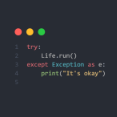
Recommended Posts
Join the conversation
You can post now and register later. If you have an account, sign in now to post with your account.
Note: Your post will require moderator approval before it will be visible.